Configuring outbound proxy
Your server might want to use an outbound proxy where all outbound connections go through a web proxy server. This might cause issues if you want to use for example the Azure AD authentication.
Procedure
- Log in to RPGM Server with an administrator account and click on your name in the top right navigation bar, then Admin panel.
-
On the second navigation bar, click on Server then Proxy settings.
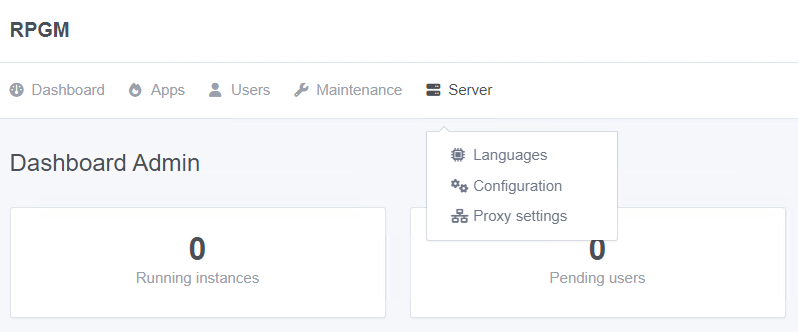
-
You can now edit the proxy settings, with a proxy for HTTP and/or HTTPS.
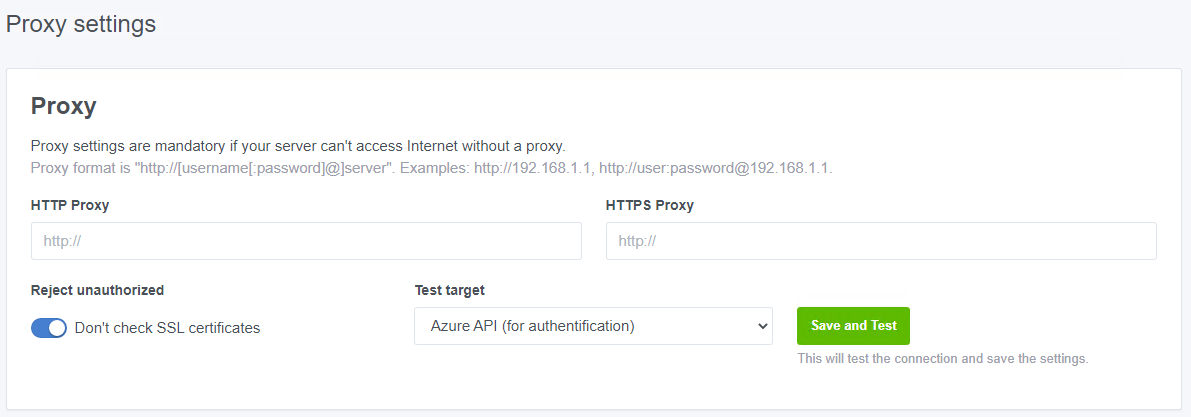
-
By clicking on Save and Test, RPGM Server will test your settings by doing a call on the Test target endpoints. A modal will show you if the outbound connection succeeded or failed. Either way, your settings are now saved.