Configuration file
The config.yml file in the root directory of RPGM Server contains some settings for the server. Any changes need RPGM Server to be restarted.
Settings
| Setting | Description |
|---|---|
| port | The HTTP port of the server. 80 is the default HTTP port. |
| root | The root URL of your server. |
| https | true if you want HTTPS to be active. |
| httpsPort | HTTPS port of the server. 443 is the default HTTPS port. |
| httpsKey | Path to the key file of the HTTPS certificate. |
| httpsCert | Path to the certificate for HTTPS. |
| authAzureAD | Set to true if you want Azure AD Authentification. |
| authAzureADClientID | The client ID of your Azure AD App. |
| authAzureADClientSecret | The secret key of your Azure AD App. |
| authAzureADResource | Resource of your Azure AD App. Can be empty. |
| authAzureADTenant | The tenant name of your Azure AD App. Generally in the company.onmicrosoft.com format. |
| authAzureADCommonEndpoint | true if you want to use the generic, multi-domain Azure login page. Generally set to false. |
Root URL
The root URL setting might be a domain name like http://example.com or an IP like http://192.168.10.3, without ending /.
- If the port is different than 80, append the port to the url separated with a
:. For example: http://example.com:8080. - Finally, if you have enabled HTTPS, don't forget to put
httpsinstead ofhttp.
HTTPS Parameters
See our guide on how to enable HTTPS.
How to Edit config.yml
Linux
The easiest way is to use the nano tool:
Windows
Go to the RPGM Server folder and right click on config.yml and choose Open or Open with....
If the file does not open in notepad or another text editing software, choose Open with.... Select Notepad:
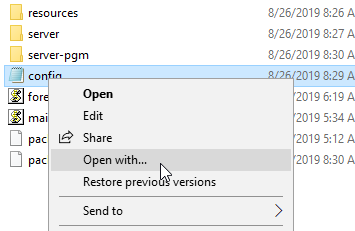

When the file is open, change the settings according to the above sections.