Backups
RPGM Server can create backups of itself. You can access the backups page with Maintenance and then Backups.
Backups List
The backups page lists created backups:
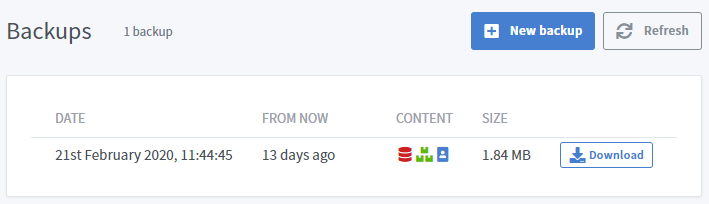
For each backup, you can see:
- The exact date and how much time it is from now ;
- The content of the backup ;
- Its size ;
- A download button.
Info
Only the last 20 backups are shown. All backups are available in the backups/ folder of the RPGM installation folder.
Creating a Backup
By clicking on the New backup button on the top right corner, a new modal appears:
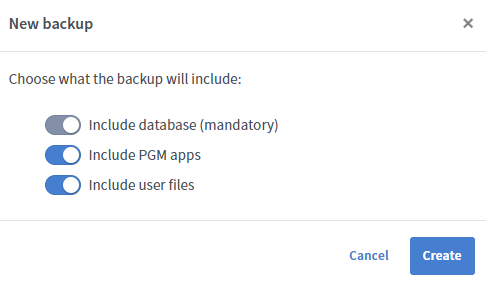
A backup can contains three things:
- The RPGM Server database (red icon), which contains user credentials, PGM apps details, permissions and server configuration ;
- PGM apps (green icon): all .pgm files ;
- User files (blue icon): the personnal user files.
The database is mandatory, but the PGM apps and user files are optional. Select what you want the backup to save and click on Create.
Manual Backup
See the CLI Commands page for seeing how to make or restore a backup from a command line.
Automatic Backup
Linux
On Linux, the cron system can be used. More information can be found on the cron page of Wikipedia. For example, a crontab file can be edited with crontab -e, which will open a text editor. A line can be added:
This will make a full backup everyday at one minute past midnight (00:01).
Windows
The Windows Task Scheduler can be configured for making automatic backups. In the start menu, search for the task scheduler:
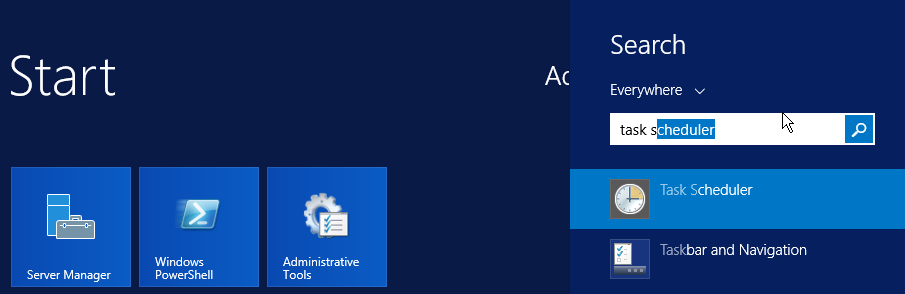
In the new window, click on **Create Task..." on the right menu, then fill a name and description:
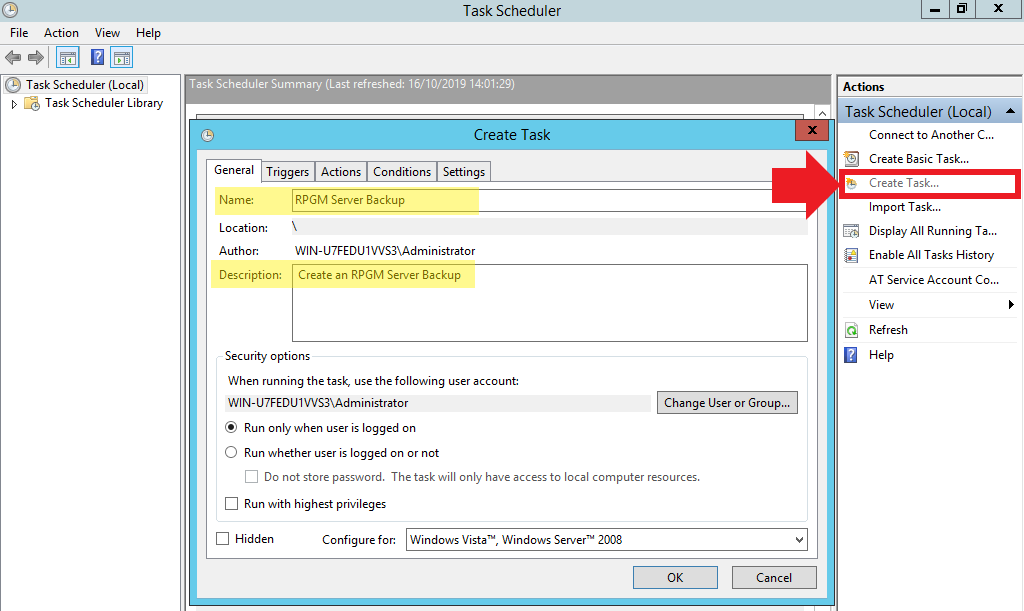
Then create a trigger by going in the Triggers tab, then the New... button at the bottom. In the new dialog, fill when you want your backup to occur:
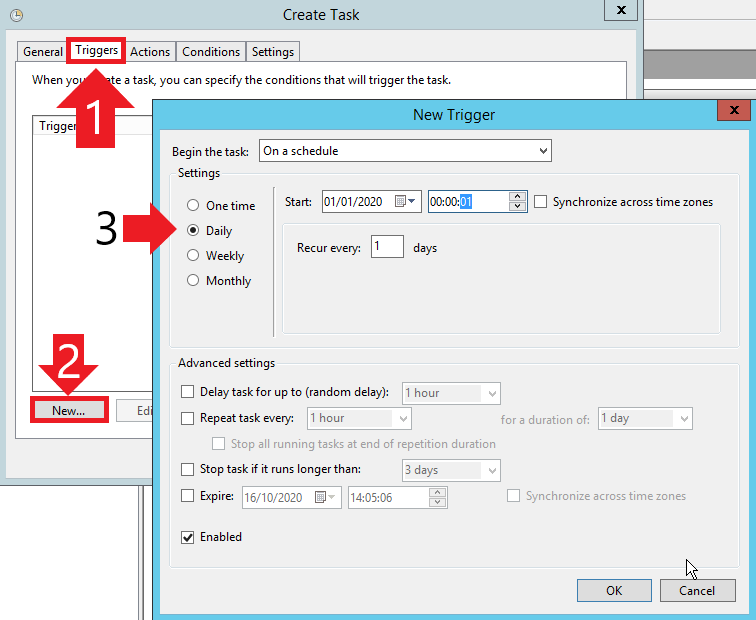
Once done, click on OK, then click on the Actions tab and New... for creating a new action. The program is the path to the rpgm-server.exe executable file and the argument is backup:
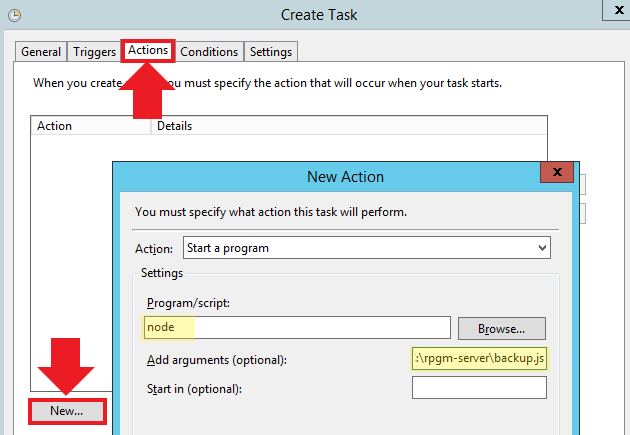
Click on OK and the task is created!