Settings
Global settings are accessible from the top menu with File then Settings. Changes are automatically applied and save (with exception of the language which requires a restart of RCode). You can restore the default value using the return circle on the right of the field which appears when you hover the field.
Each section in this page is associated to a tab on the left menu in the settings panel.
RCode Settings
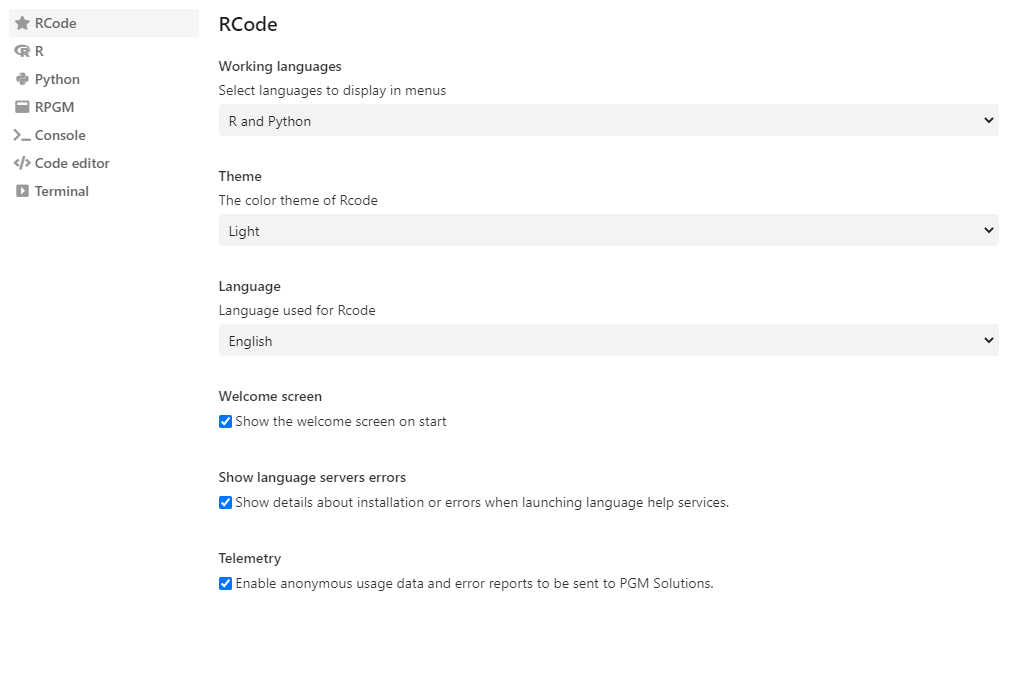
- Language: the language of RCode, currently available: English, French, Russian, Chinese and Romanian. A restart of RCode is required to apply a new language. The default one is the one of your OS, and if it doesn't match, it is English.
- Theme: the style of RCode, currently available: Light (default) or Dark.
- Welcome screen: display the Welcome screen on startup.
- Show language server errors: if you run into error messages when opening a .R or .py file, you can disable this setting to hide the errors.
- Telemetry: if enabled, RCode will send anonymous data to improve the software. Data includes your OS, the R version you are using, theme and language.
R Settings
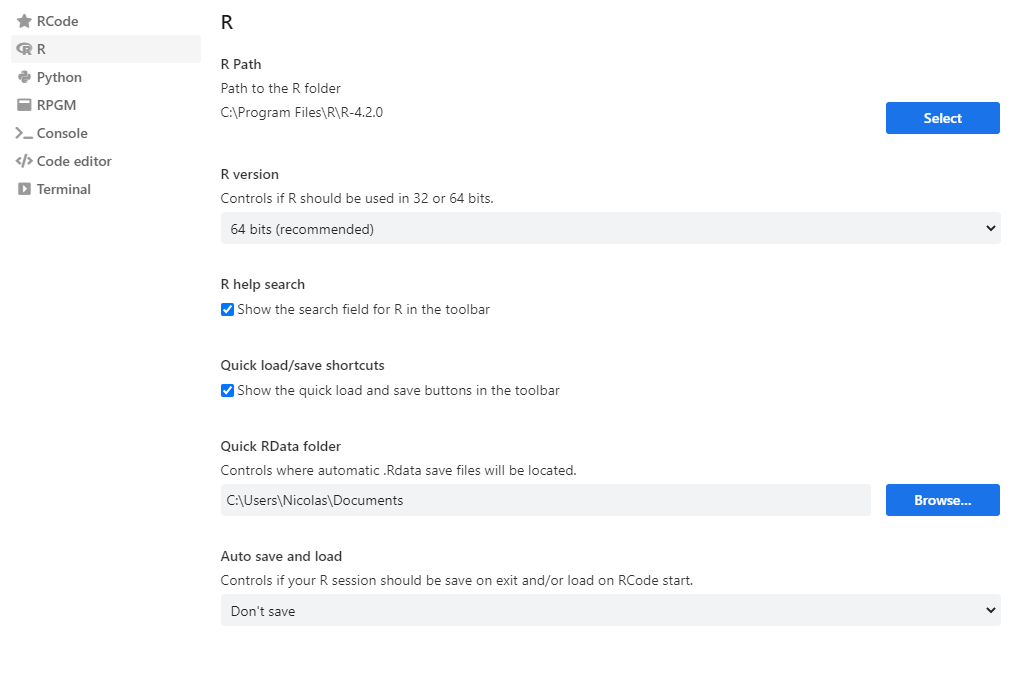
- R Path: the choice of the R version installed on the computer. Works with an R installation on a network (R will be executed locally, for an execution on a server, see the RPGM Server documentation).
- R version: use the 32 bits (for old systems, R is limited to 3 GB of RAM) or 64 bits (default) version of R. Note that, since the R version 4.2.0, the 32-bit version is no longer provided.
- R help search: hide/show a search input field in the topbar to quickly search in R documentation.
- Quick load/save shortcuts: hide/show buttons in the topbar to quickly save and load data in R.
- Quick RData folder: the folder in which the .RData of the quick save is saved (see the Console page).
- Auto save and load: performs an automatic saving and loading of the environment at the starting and closing of RCode. Options are Don't save (default, no save no load), Save and load (save the environement at closing, load the previous one saved at loading), Save but not load automatically (only save the environement at closing).
Python Settings
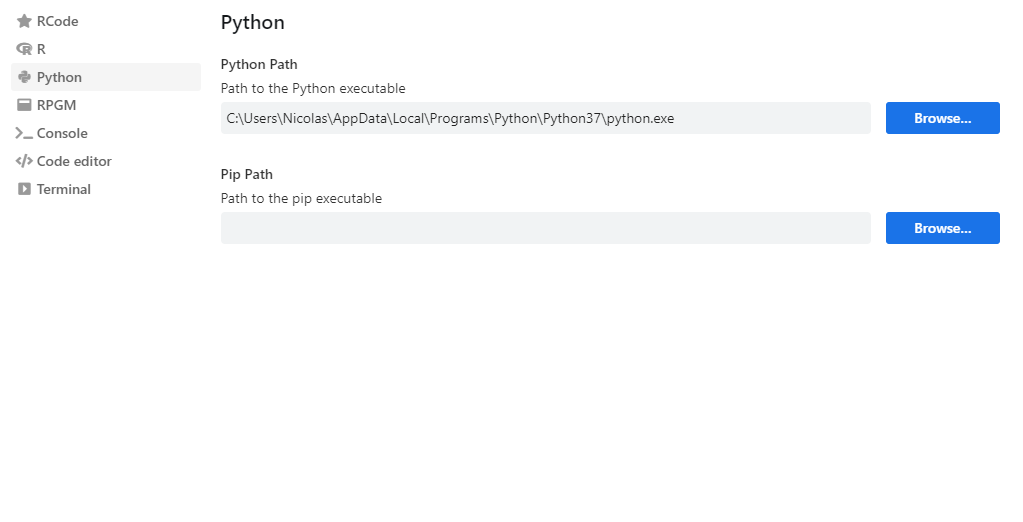
- Python Path: the direct path of the version of Python you want to use.
- Pip Path: the path to the pip binary on your system.
RPGM Settings
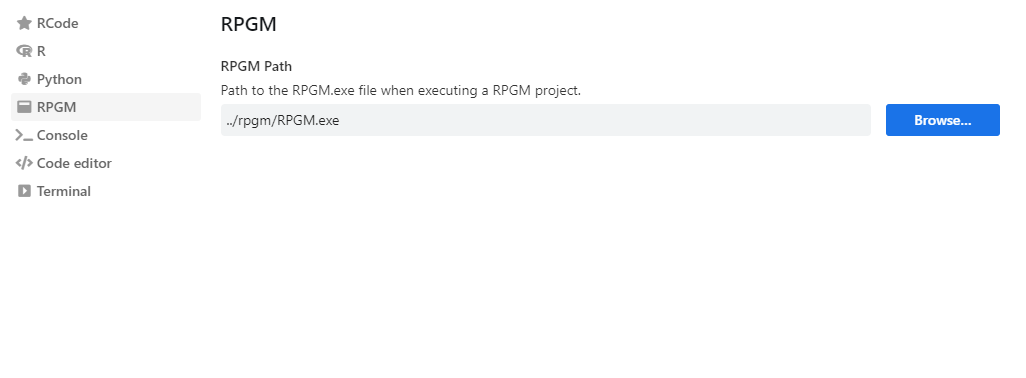
- RPGM path: for professional RPGM applications, the path of the RPGM software (see the RPGM documentation).
Console Settings
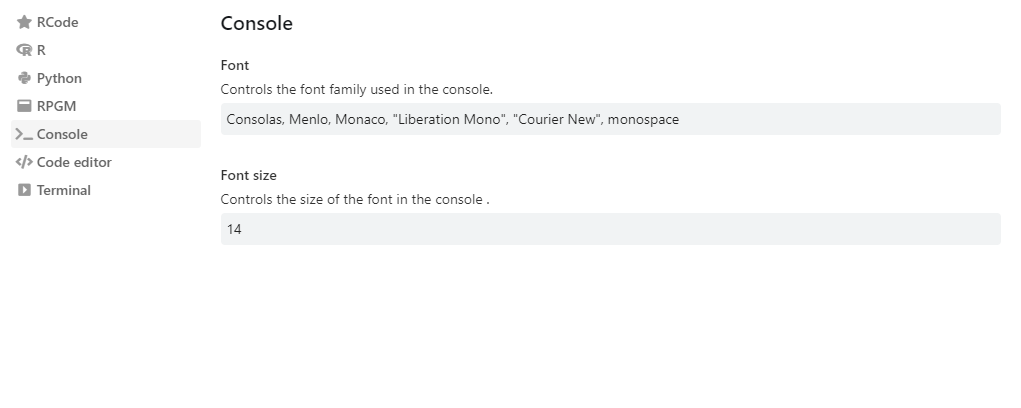
- Font: the font used by the R / Python Console.
- Font size: the font size of both Consoles. Note that you can zoom in or out directly in each Console with CTRL + mouse wheel, or using the touchpad.
Code Editor Settings
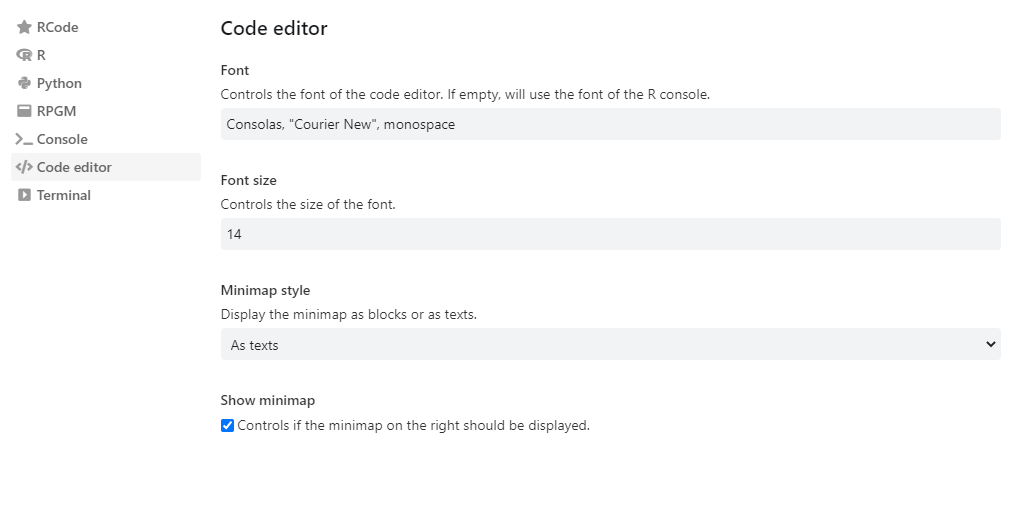
- Font: the font used by the Code editor.
- Font size: the font size of the Code editor. Note that you can zoom in or out directly in the Code editor with CTRL + mouse wheel, or using the touchpad.
- Minimap style: you can choose if the minimap will display the code as texts or as blocks.
- Show minimap: in the Code editor, show (default) or hide the code minimap on the right of the scroll bar.
Terminal Settings

- Theme: the style of the Terminal, Dark (default) or Light. The theme of the Terminal is independent of the one of RCode.
- Font: the font used by the Terminal.
- Font size: the font size of the Terminal.