R / Python Project
An R or Python project corresponds to a folder. It does not add any project file and work with both langages (.R are R scripts and .py are Python scripts). With File, then New project... you can create a new projet (which is a new folder) or open an existing project (it can be any folder). The files of the project are displayed in the File / Project explorer (on the left by default).
Tip
You can also create an RPGM project with the professional version, see the RPGM documentation.
Using the File Explorer
On the topbar of the File Explorer, the Projects explorer lists all your projects and can open them with the folder button 📂. The other 📄 file button will go back to the File Explorer. The last button with two chevrons will hide the sidebar, which can be shown again by clicking on the small handle on the corresponding side of RCode, or with Show/hide sidebar in the View menu.
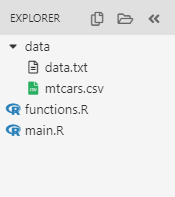
With a right click on the empty space, a menu with several options appears:
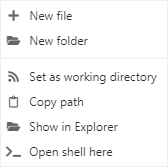
In this menu:
- New file adds a new file. Possible files are: .R file, .py file, .Rmd (rmarkdown) file and .txt (text) file ;
- New folder creates a new folder ;
- Set as working directory changes the working directy of the active R / Python session to the selected folder ;
- Copy path copies the project path to the clipboard ;
- Show in Explorer shows the project in the File explorer of the OS ;
- Open shell here opens a shell in the selected directory.
Note
When a project is created or open, the R / Python working directory is automatically changed to the root of the project.
When right clicking on a file, a context menu will appear:
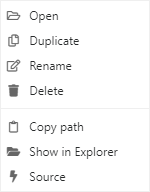
- Open opens the file in RCode or, if not possible, with the default program associated to the extension ;
- Duplicate duplicates the file ;
- Rename opens a dialog to rename the file ;
- Delete deletes the file ;
- Copy path copies the path of the file ;
- Show in Explorer shows the file (or the folder) in the File explorer of the OS ;
- Source or Execute in Python executes the file (only for an .R or a .py file) ;
- Folders have another option: New folder for creating a sub folder ;
- RData files show another option for loading the data in R.
Using the Projects Explorer
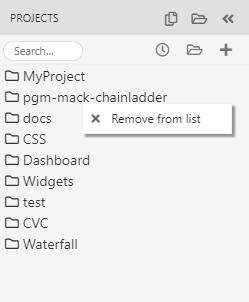
A click on a project opens it while a right click proposes to remove the project from the list.
Note
Removing a project from there does not delete it on the system, it only removes the link in the PROJECTS explorer.
The small additionnal topbar contains several options: * A field for searching projects ; * A clock button with sort projects either by name or by last use ; * A folder button for opening a project ; * The add button for creating a new project.