Main Interface
RCode is split into two main parts:
- The file / project explorer, which are described here ;
- The other panels of the program.
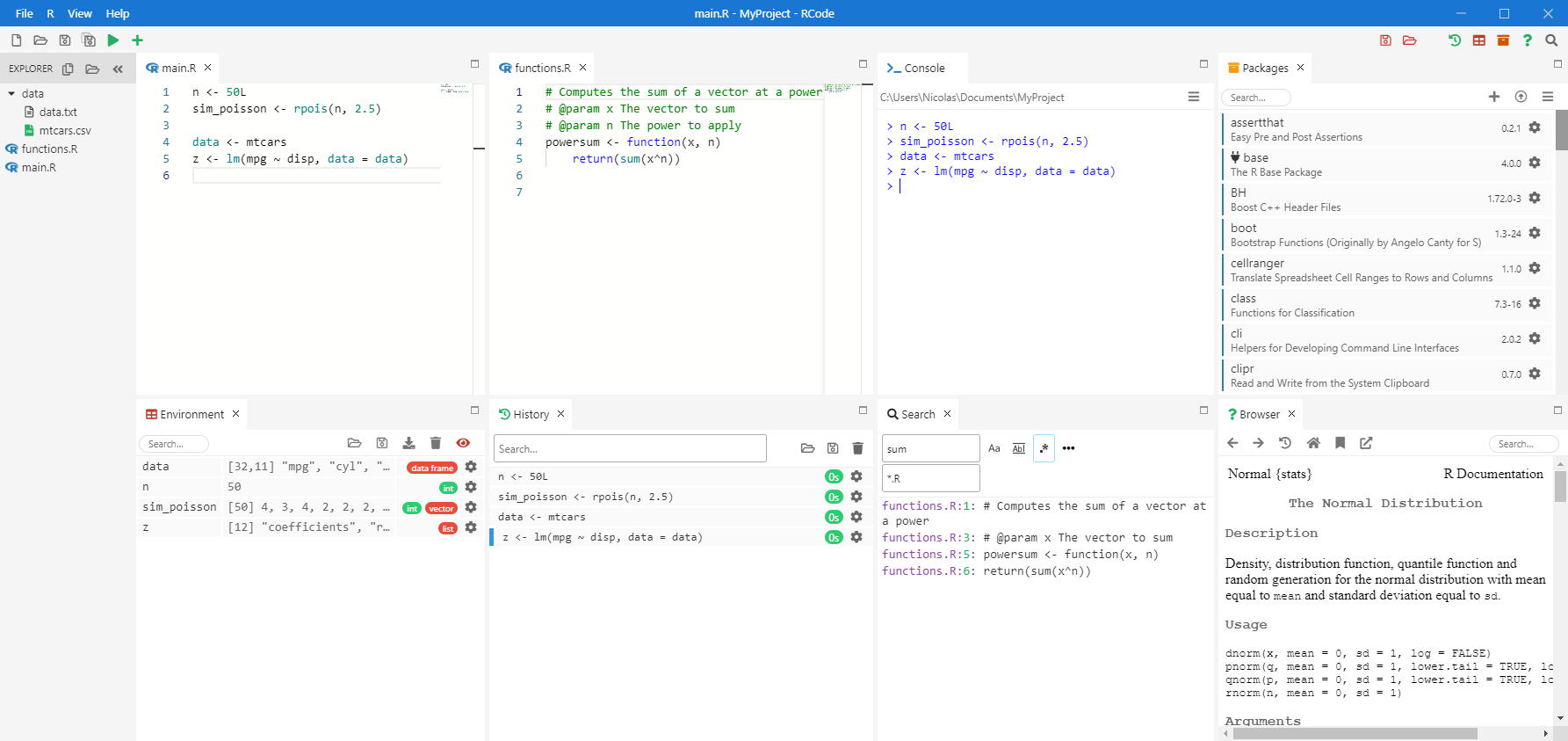
The project explorer can only be on the left (default) or on the right. Its position can be changed with the top menu View then Toggle sidebar position.
Panels
The panels are (from left to right, then top to bottom):
- R / Python Editor: where the R / Python code is written, opened with a click on a .R / .py file on the explorer, see R / Python Editor page. Several editors can be opened at the same time ;
- R Console and Python: where the R / Python code is executed, see Console page ;
- R Packages and Python Packages: where the R / Python packages are managed, see Packages page ;
- Environment: where the environment is shown (R and Python variables in the session), see Environment page ;
- History: where the history of R / Python code sent to the console is saved, see History page ;
- Search: where a search in all files in the project can be done, see Search page ;
- Browser: where the help or the web outputs from R / Python are loaded.
Flexibility
Tabs can be dragged and dropped everywhere:
- placed side by side, in a chosen order ;
- placed in columns, with a drag and drop at the top/bottom of another tab or of the whole window ;
- placed in rows, with a drag and drop at the left/right of another tab or of the whole window.
Tip
If there are too many tabs side by side, the last ones are hidden and a ▾ symbol appears. A click on it and the hidden tabs are accessible.
Tabs can be viewed in full screen with the top right square ◻, and reduced at the normal size with - (or Escape key).