RPGM Client
RCode is the R/Python IDE in which RPGM apps are developed. RPGM is the software which executes those apps.
Main app listing
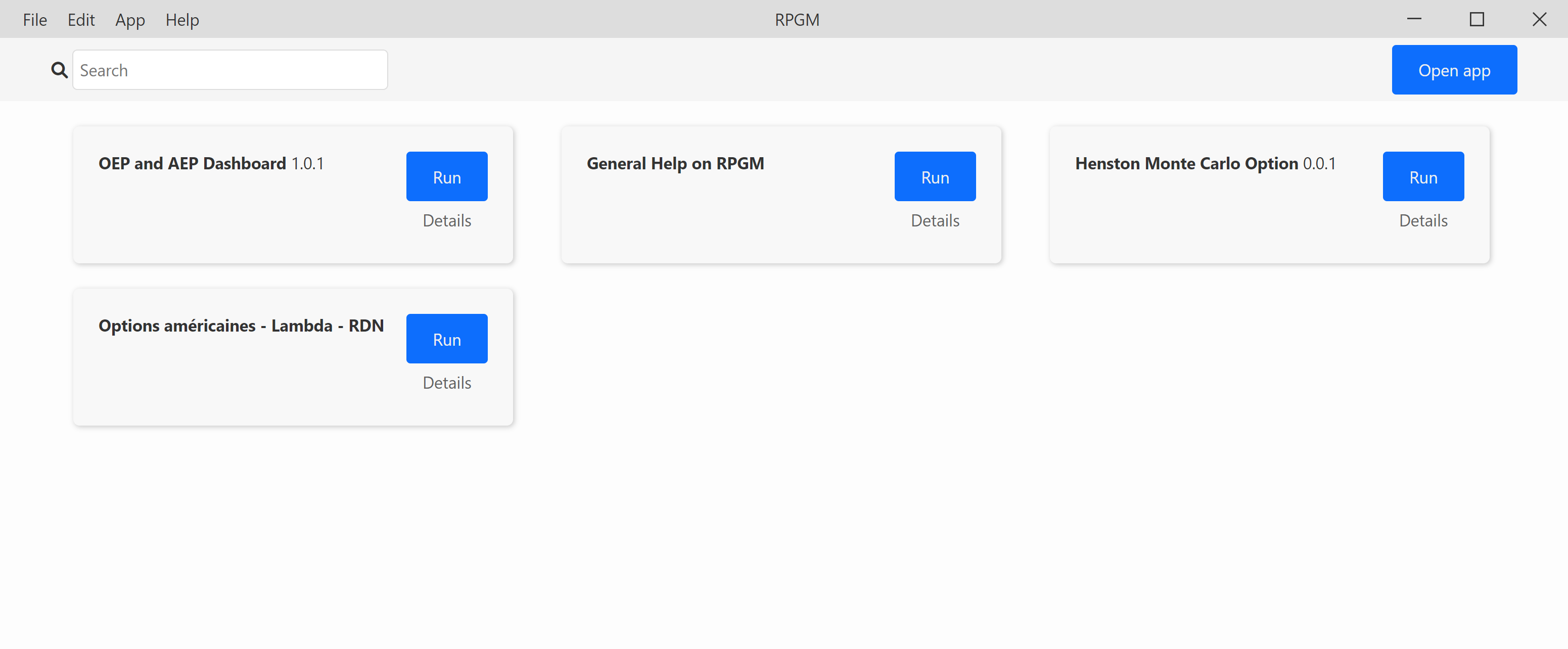
The button Open app opens the file chooser to select an RPGM app (.pgm file) and executes it. After this first run, the app will be listed below, and a simple click will on Run executes it again.
A click on Details opens a menu:
- Details shows the version, the description, the company and the path of the application.
- Changelog gives the changelog of the application.
- Update from file button refreshes the information.
- Open folder opens the folder in which the pgm file of the application is.
- Remove removes the application of your client. It does not delete the file, only the link in your RPGM Client to the file.
Settings
Clicking on File -> Settings... will open the settings modal.
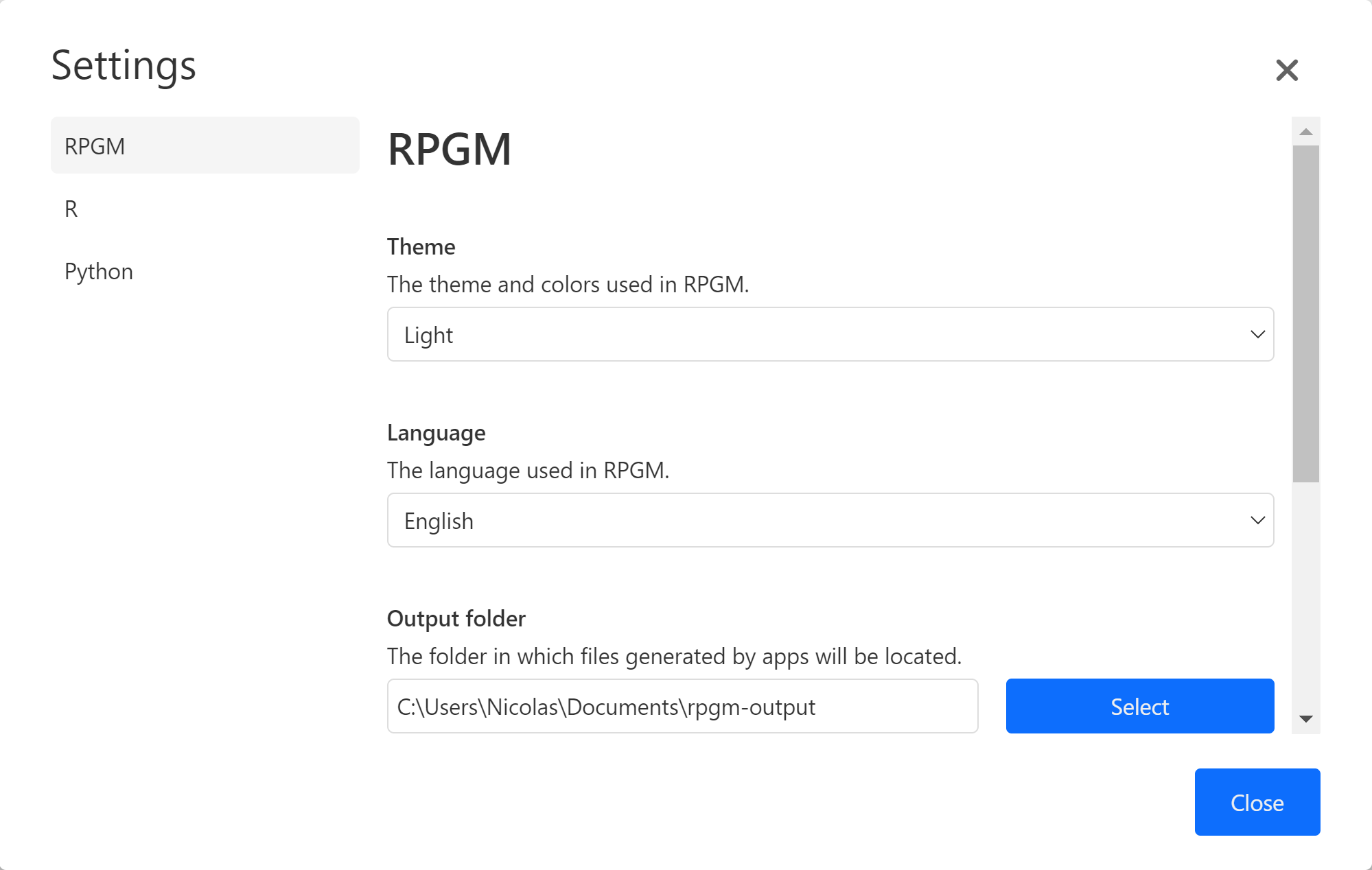
You can choose here
- The theme (between Light and Dark). It only concerns the RPGM Client, not the RPGM applications you will run.
- The language of RPGM. You will need to restart RPGM to apply it. It only concerns the RPGM Client, not the RPGM applications you will run.
- The output folder. It is the default place in which the output of the RPGM applications is saved.
- R panel in which you have the R path.
- Python panel in which you have the Python path.
Running an app
Once the RPGM application is running, using App in the top left menu displays several actions.
- Open app console (CTRL+R) opens the Error/R/Python consoles, which help to debug the application. The errors from the R/Python console are printed on a specific panel, separately.
- Open output folder opens the output folder. You can also access it at the end of the application, if it has an end! A dashboard may not have one.
- Restart app restarts the RPGM application;
- Quit app puts RPGM to the welcome menu in which you can select an application to run;