PGM projects
A PGM project is an application with R as back-end engine. Such a project is built with RCode and executed with RPGM. The link between both softwares is done with a .pgm file. In RCode, you can export your project to a .pgm file with PGM then Export as PGM from the top menu. This file can then be imported and read by RPGM which executes the application.
Note
The .pgm file can also used by RPGM Server and RPGM Standalone.
At any moment, a PGM project can be tested on-the-fly in RCode with the top menu PGM then Run in RPGM option or with its shortcut F5.
This section explains how to start a PGM project and the general settings in the project.ppro file.
Creating a project
A PGM project, like an R project, corresponds to a folder. You can create a new project in RCode with the top menu File then New project.... At the creation of the project, it adds two files:
project.pprowhich is the file with the general settings of the project, described hereafter.main.pseqwhich is the sequence in witch the PGM app starts, such a file is explained the Sequence page.
Note
You can already execute the application with F5, which is empty at this stage.
The project.ppro file
The project.ppro file is split into three tabs that are explained below.
General settings
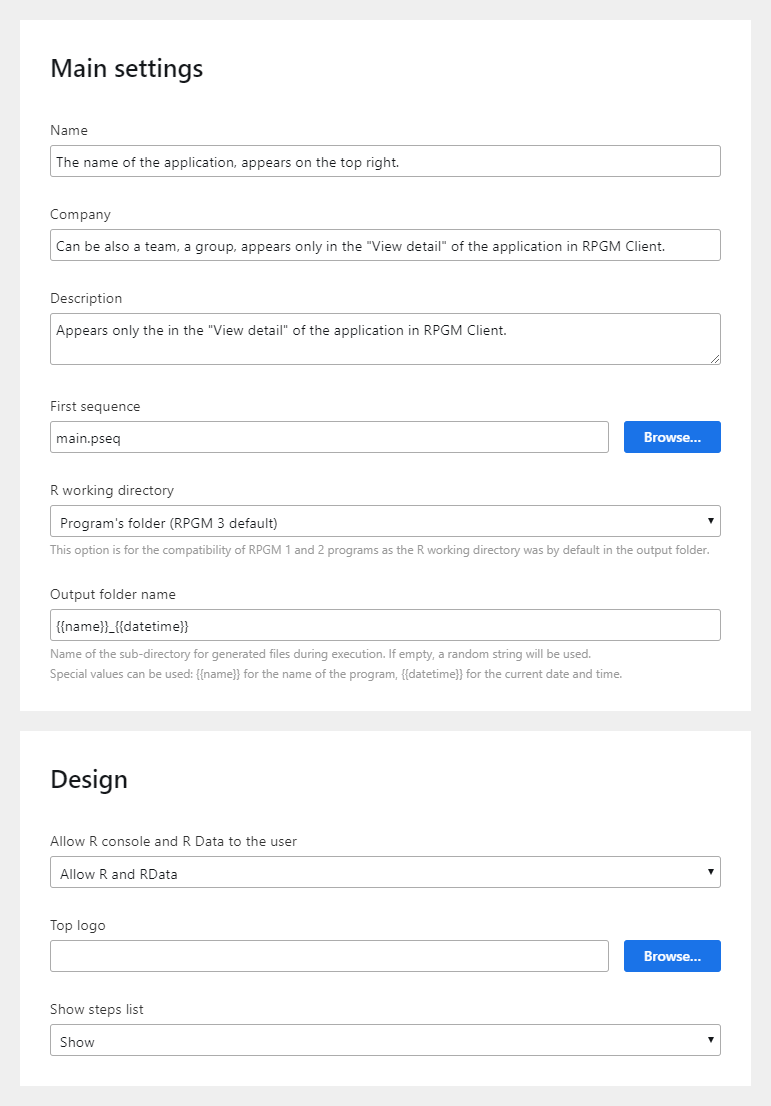
The fields Name, Company and Description are described in the screenshot above. The other ones in the main settings are:
- First sequence: the application starts by following a sequence, it is the sequence in which RPGM starts (default is
main.pseq, which is created with a new project). - R working directory: for relative paths in R, it can be in the program's folder or in the output folder.
- Output folder name: the name of the output folder in the end user file system.
The Design settings are:
- Allow R and RData: three options:
Allow R and RData(by default, the end user in RPGM can download the R environment as an .RData file and access the R console),Only allow to save RData(the end user can download the R environment but has no console access), andNone(the end-user cannot download the R session nor access to the R console). - Top logo: an image displayed on the top right of the application, below the Name.
- Show steps list: shows or hides the right side bar of the application (which contains the Name, the Top logo if filled, and the list of the executed steps).
Changelog
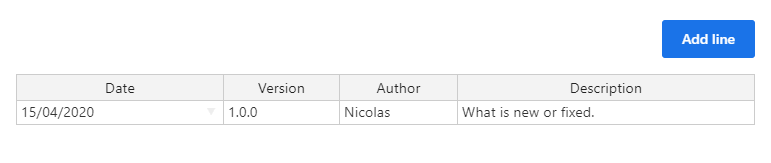
This section contains information about the evolution of the app. This changelog appears in the "View detail" of the app in RPGM.
Custom CSS
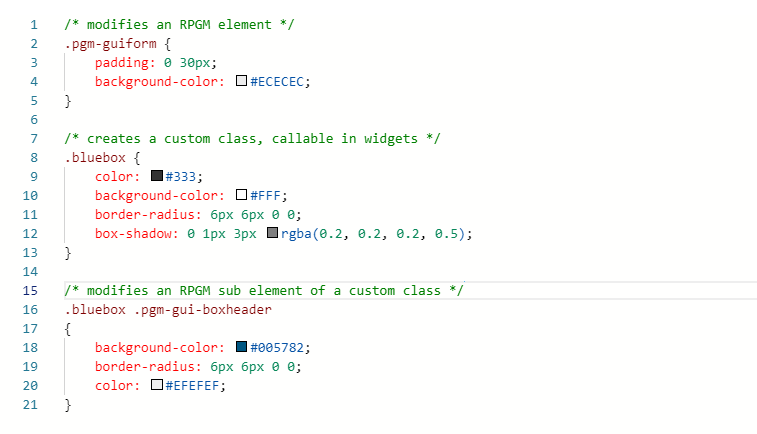
You can modify the visual aspect of RPGM elements and create custom CSS classes which will be applied to widgets. Details can be found in
- CSS Tutorial which shows all use cases of the CSS throught a small project.
- API CSS References which gives the name of all internal RPGM classes / elements.
Tip
This CSS is called after all other CSS of the RPGM application.