RPGM Client
Danger
This section is outdated and will soon be updated.
RCode is the R IDE in which PGM apps are developed. RPGM is the software which executes those apps.
Main app listing
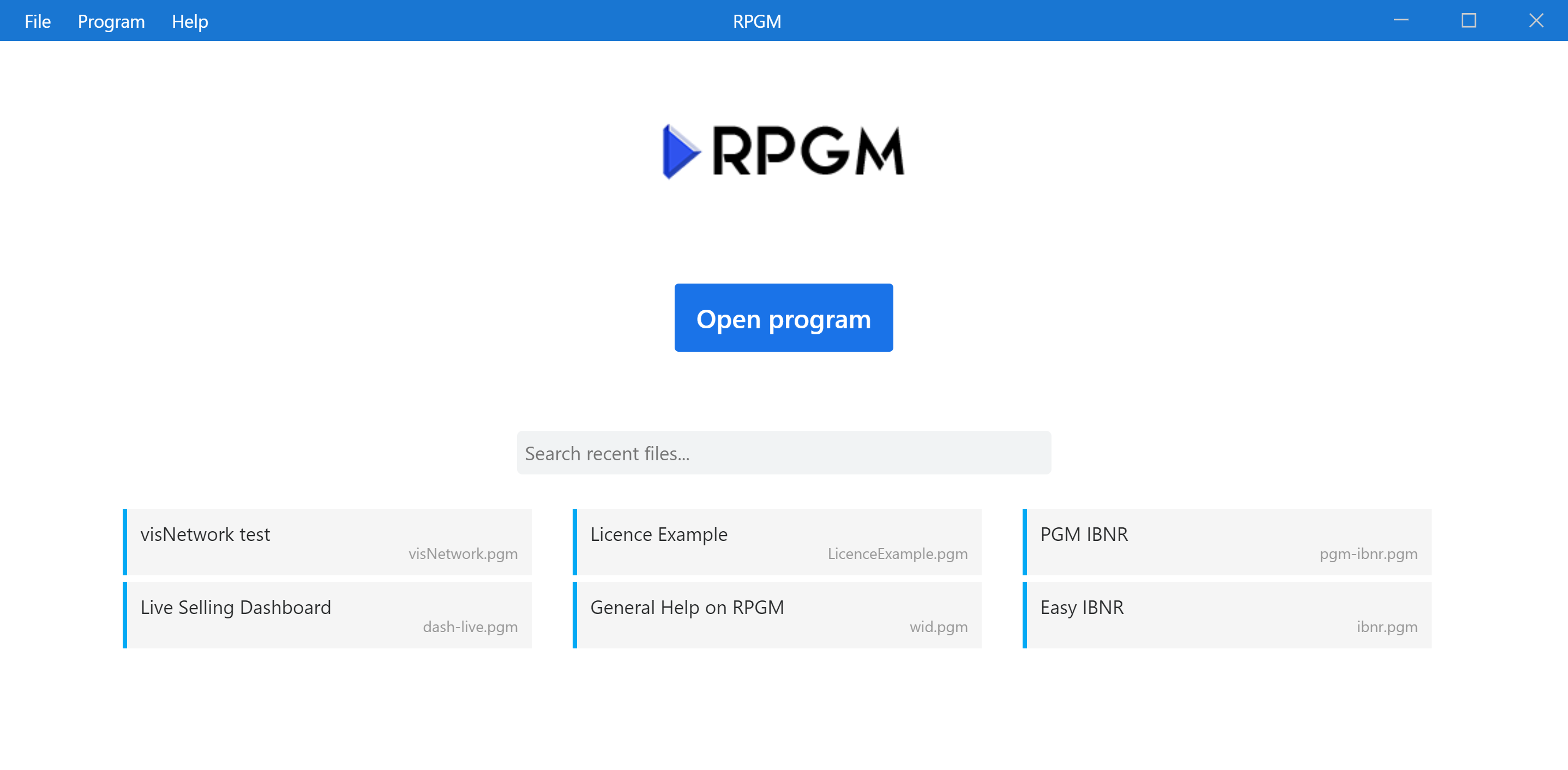
The button Open program opens the file chooser to select a PGM app (.pgm file) and executes it. After this first run, the app will be listed below, and a simple click will run it again.
A right click on an app opens a menu:
- Run executes the PGM app.
- View details shows more information about the app.
- Refresh info refreshes the info the View details if the app has been updated on the file system.
- Open folder opens the folder in which the app file is.
- Remove from list removes the PGM app from the listing (does not delete the associated PGM app from the file system).
Settings
Clicking on File then Settings... will open the settings modal.
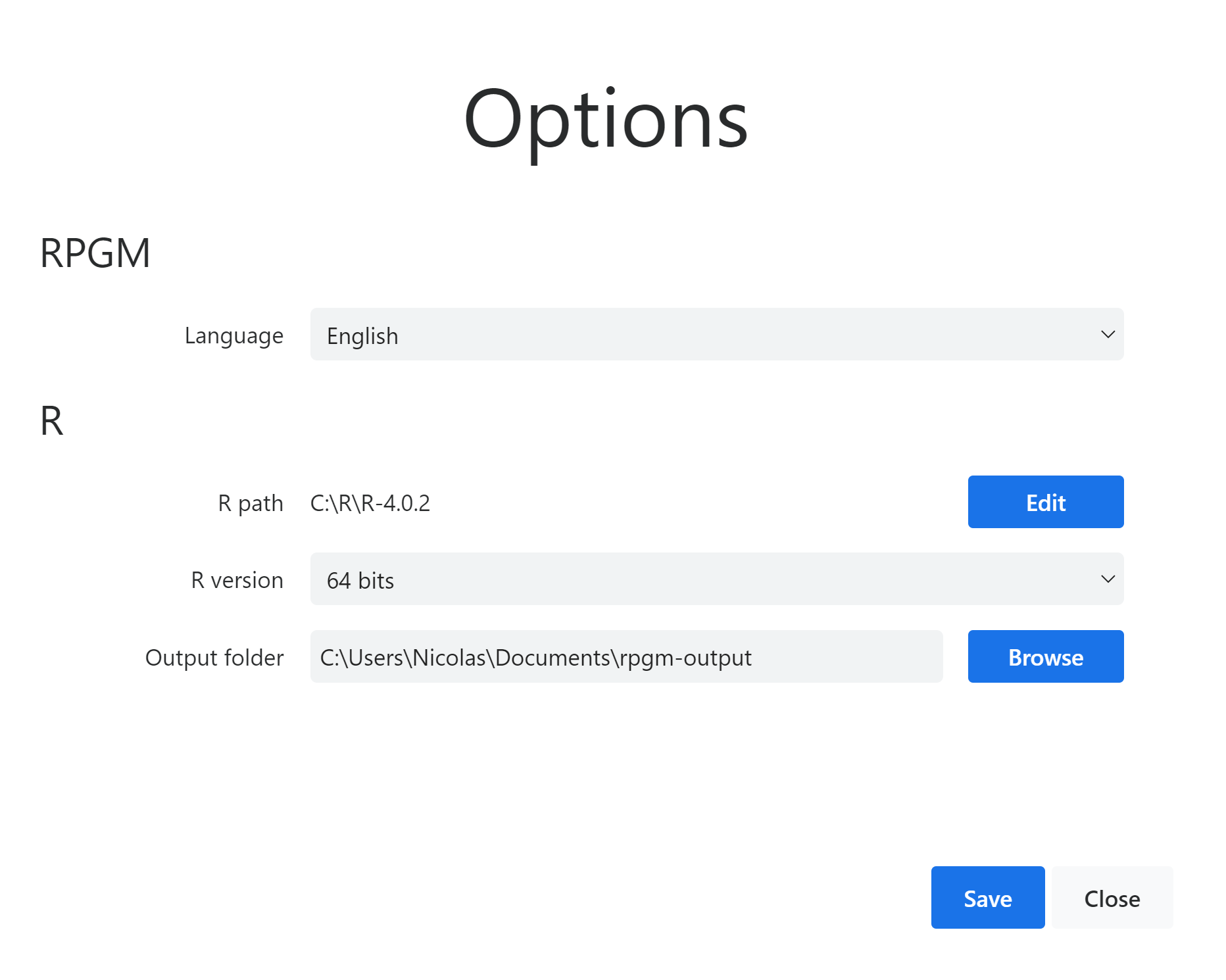
In addition to the language, the R version associated to RPGM is set here (if you are a developper: it is not necessary the same as the one of RCode). Moreover there is the choice between the 32-bit and 64-bit version. If you have no idea about this field, leave it to the default value: 64-bit. Finally, Output folder is where the outputs from the PGM app are saved.
Running an app
Once the RPGM application is running, using Program in the top left menu displays several actions.
- Restart restarts the RPGM application ;
- Exit program puts RPGM to the welcome menu in which you can select an application to run ;
- Ouput folder opens the output folder. You can also access it at the end of the application, if it has an end! A dashboard may not have one.
- R Console and Debug (CTRL+R) opens the R console, which helps to debug the application. In the R console, R errors are printed on the right separately.
- Save R data saves the current R session in a .RData file, which can be given to help for debugging.